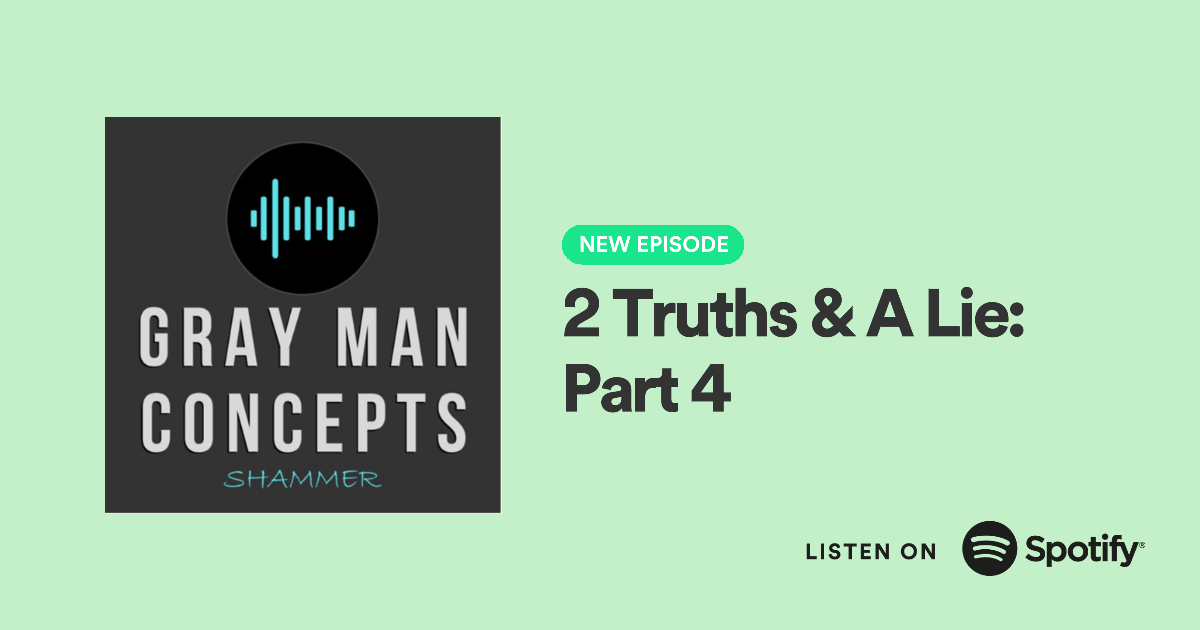Boolean expressions can be used with any search engine, not just Google. They enable very specific results. Below are some examples of Boolean expressions and how they can be used.
Tips for Non-Academic Google Searches
· Keep the searches simple. Boolean expressions are very helpful, but using too many is not practical.
· To further narrow searches, under the already-searched phrase in the search box, click on the “Search tools” tab. This allows you to search by things such as time, relevance, and location.
· To Google search within a website, try “site:[website URL]” and a word, or phrase, you would like to search within that website.
· To search by file type, try “filetype:[file type]” and the following word, or phrase you would like to search under that file type. Examples of file types include jpg, doc, ppt, and pdf.
· To define a word, try “define:[word]”
· To search the current weather, try “weather [zipcode or city]”
· To set a timer, try “set timer for [time]”
· To convert currencies or units, try “[first measurement] to [second measurement]”
Warning: Do not include the quotation marks or brackets in the searches.
· To search for something of monetary value, include a dollar sign ($) when necessary.
· Use an at symbol (@) to search for usernames within social media.
Tips for Online Academic Research
· It may not be recommended to research with primarily Wikipedia, but using Wikipedia is a great way to develop ideas for research.
· Use your school library’s website, your library’s online database, and Google Scholar.
· Use Boolean expressions for specific results
· Look into newer webpages. To do this on Google, click the “Search Tools” tab under the search bar (the phrase must be already-searched), then click “Any time” and select a time frame.
How to Use Google Scholar
Google scholar is located at http://www.scholar.google.com. This is Google’s excellent tool provided to research for academic purposes.
Step 1: Get to the main page of Google scholar. Click the down-facing arrow inside the right side of the search box. This will pop up a box with fields to narrow your search based on keywords, authors, published articles, and dates.
Step 2: Notice that when the search is already performed, the same popup box can be found by clicking on the arrow underneath the search box. Then, click on “Advanced search” towards the bottom.
Step 3: Explore
the functions provided within this drop-down box.
Step 4: Search by time and relevance under the “Any time” tab
Step 5: View your citations and saved library under the “My Citations” and “My Library” links
Step 6: Search through a specific school’s library by going to “Settings” and then “Library Links” on the new page
Note: If signed into a Google account, it is possible to keep a library of your saved sources.
Step 1: To save a search result, click on the link named “Save” under the description of the search result (underlined in the image below). Click it, the source will then say “Saved” and can be found in your library.
Step 1: Click the “Cited by 1755” link. This will lead you to a page with all the articles that have also cited the main source “Economics of Global Warming”
Step 2: Click the “Related articles” link. This will direct you to a page of articles related to the subject matter of “Economics of Global Warming”
Step 3: Click the “All 8 Versions” link. This will bring you to a page with results of the same article under various websites and file types.
Step 4: Click the “Cite” link. A pop-up box comes up with the MLA, APA, and Chicago citation. You can copy and paste either of these for academic purposes.
Step 5: The “More” link brings up further links such as “Library Search,” “Cached,” and “Fewer.”
Caution: Not always will the “More” link or all of the links under “More” will appear.
Step 6: Click the “Library Search” link. This allows for a search of the source on http://www.worldcat.org. This website is an online network of library resources.
Step 7: Click the “Cached” link. This will display how the webpage looked like when it was last crawled by Google.
Step 8: Click the “Fewer” link. This simply shows fewer links - opposite of when the “More” link showed extra links.
Step 9: You now explored all of the links and learned their intended purposes!
How to get your free month
How pricing works
How to view posts
What you can post
A #podcast about #persuasion, #deception, #communication, and the #Grayman
https://promocards.byspotify.com/share/5e3dfefd944d823be992a43447470e279711b635
These are some of my favorite camping tips A #podcast about #preparedness, #camping, #hiking, and the #Grayman
https://spotifyanchor-web.app.link/e/umedj5kJiBb